Is your WHOOP 4.0 alarm not working, and are you looking for solutions to make it work again? We are here to help you with some easy-to-try troubleshooting methods to overcome this issue.
Does WHOOP Have an Alarm?
Yes, WHOOP 4.0 has an alarm feature called the Haptic Alarm. The alarm uses vibrations to wake you up. However, the WHOOP Haptic alarm does not have a sound.
You can set the WHOOP alarm in the Sleep Planner of the WHOOP app. There are three alarm modes of WHOOP: Exact Time, Sleep Goal, and In the Green.
One of the common reasons most people think that their WHOOP 4.0 alarm is not working is that they don’t notice vibrations when the alarm goes off. We will explain more potential causes for a faulty WHOOP alarm later in the article. Keep reading!
@whoop Normalizing ✨gentle✨ wake-up’s, one haptic alarm at a time.⏰
What is WHOOP Haptic Alarm and How Does it Work?
Before we explain why your WHOOP Alarm failed, it would be best if you knew what the Haptic alarm is and its functionality. As we mentioned, WHOOP’s alarm is called “Haptic Alarm”, and it does not have annoying sounds like most other wearable devices have.
Instead, the WHOOP Haptic alarm vibrates for 30 seconds to alert you without causing a shocking wake-up.
We have tried this feature, and its vibrations are gentle, and it is more or less a natural way to wake up and kickstart your day on a positive note. Since you wear it on your wrist, the vibration does not wake up other people around but you.
As we mentioned, there are three modes of WHOOP Haptic alarm and here is how each of them works.
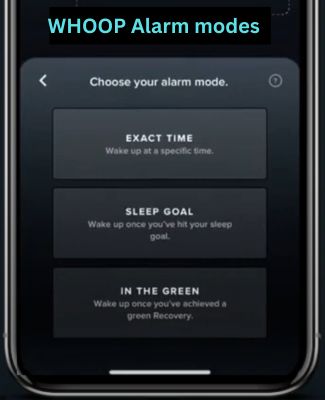
- Exact Time: This feature lets the alarm go off at the time you set.
- Sleep Goal: This option wakes you up within an hour of your latest wake-up time. For example, if you set your alarm for 7:00 AM but choose a sleep goal (such as 85% of your sleep need), the alarm will activate when you reach that goal, which could be earlier or later than 7:00 AM. If you don’t meet your goal by 7:00 AM, the alarm will still go off at that time.
- In the Green: Here, the alarm activates within an hour of your latest wake-up time once your recovery score is 67% or higher. For example, if you set your alarm for 6:00 AM, the alarm will only go off after 6:00 AM if your recovery score is 67% or more at that time. If the score is lower, the alarm will wait and activate at 6:00 AM as a backup.
Related: WHOOP Not Detecting Naps? [SOLVED]
How to Fix WHOOP 4.0 Haptic Alarm Not Working?
If your WHOOP alarm does not go off as you wanted, it may be because you have set it to “In the Green” instead of a specific time. However, there can be more reasons why your WHOOP alarm has failed. Let us explain all in detail.
You Have Set the Alarm to “In the Green”
As we have mentioned, if you have opted for this option, the WHOOP alarm will wake you up within a one-hour window. However, this feature can sometimes cause the WHOOP alarm not to go off exactly as planned if your recovery score doesn’t meet the required threshold.
So, please check whether you have opted for a specific time for the alarm to go off or you have chosen the “In the Green” option in the first place. It is essential to make sure that you have selected the correct alarm type for the proper operation of the WHOOP Haptic alarm.
Low Battery on WHOOP or Smartphone
WHOOP 4.0 requires a minimum battery percentage of 10% for the functionality of the alarm. If the battery level of your device goes below this, the alarm will not work.
When the WHOOP battery reaches 20%, you will see a warning message telling the alarm might not work. So make sure to charge your WHOOP, or it has sufficient battery before you go to sleep to ensure a successful alarm in the morning.
More or less, the same can happen if your smartphone’s battery is low. WHOOP will let you know that your phone may die before the alarm goes off. If the smartphone to which you have connected your WHOOP dies during the night before the alarm, the Haptic alarm will only go off at the “Latest Wake Time” you have set.
WHOOP is Not Connected to the Smartphone
If your WHOOP 4.0 is not properly synced with your phone, alarms won’t save and will not go off as you want. In order to save the alarm successfully, you need to connect your WHOOP to your smartphone.
For whatever reason, if you have missed this, and wait for the alarm to go off, simply, it will not happen.
Related: How to Fix WHOOP Data Catching Up?
Software Glitches
If your WHOOP alarm is not functioning, it could be because of minor software issues. Update both your WHOOP app and the device firmware to the latest versions. Once you update, it is recommended that both devices be restarted to give them a fresh go.
The Vibrations are Not Felt
Although we have hardly experienced this, the soundless feature of the WHOOP Haptic alarm may lead people (particularly new users) to think the alarm has failed to go off. If you are new to WHOOP, note that there is no sound to the alarm feature.
This vibration is felt well when the WHOOP is worn on your hand. So, get used to it if you are new to the fascinating world of WHOOP!
Summary
If the WHOOP alarm you set overnight does not wake you up at the time you wanted, the first thing you need to verify is whether you have selected the correct alarm mode on the WHOOP app.
In addition, the WHOOP strap should have a battery level of more than 10% to make the alarm function work as it should. Also, consider the other factors we explained to prevent future errors with your WHOOP alarm.
We hope our article is helpful. If you have found the solution to your problem, please comment below. Have a great day!







